Thanks!
Aah, the things Trump's Gestapo wouldn't do to distract from the Epstein files...
I had several careers doing vastly different jobs - both white and blue collars - in seven countries. I can tell you what I did to land my jobs, but bear in mind that I'm close to retirement, so what I did back then may not work anymore, as the job market was probably more more open when I started out.
I basically applied for jobs being brutally honest about what I could and couldn't do, about my flaws and my strenghs. For instance, one of the things I always said during job interviews was that I'm terminally lazy, and that's why they should hire me because I will work long hours to put something in place that will allow me to not do something repetitive more than once. Turns out, this line was both true and the thing that sold my application for most of my employers.
Also, when I changed jobs completely - for example when I went from computer programmer to CAD designer - I applied for a job at small companies that didn't necessarily have the money to pay seasoned engineers and told them I was a fast learner, and proposed a big pay cut for 6 months until I proved that I could do the new job I had no experience in. A few key employers took a chance on me, allowing me to change career. And of course, once I had experience doing whatever new thing I set out to do, I could apply for another job in that field and claim experience.
Finally, I did not hesitate to find employers abroad. If I saw a company I liked that offered a job in another country, I applied, flew over to the interview, and if my application was selected, I relocated. I did that 6 times. It's not for everybody, but if you're mobile - or extremely mobile in my case - it increases your chances to find your dream job.
Of course, as the years passed, I accumulated quite a resume with an eclectic variety of jobs I held, and places I lived, and my resume spoke more and more for myself as a proof that I could do all those things, so I had less and less trouble finding jobs with employers that knew just by reading my resume that I can adapt to anything.
Would this work today? Maybe. I know the job market is a lot rougher than when I graduated. So don't necessarily take what I did as something to follow verbatim today. But maybe some of the things I did would work for you too...
Watching documentaries about the SS, more likely.
I'll have to reuse that one.
Another sign of America's terminal decline.
The best commentary I've ever heard on privacy was from the Girl in the movie Anon:
"It's not that I have something to hide. I have nothing I want you to see."
This to me encapsulates perfectly why everybody should want privacy.
I don't know who Andrew Tate is, but the fact that only Elon Musk's Twitter lets him have an account tells me everything I need to know about him.
Are we sure the reporter heard Putin right?
Maybe he was saying "Give up, dumbass." to Trump...
Why would anybody run Windows? Honestly: it's officially a platform for corporate surveillance, ad delivery and now for ramming AI shit nobody wants down everybody's throats. And you pay for the privilege.
There are alternatives to Windows. If you like corporate rape, Apple is the lesser evil. If you can't stand corporate rape, Linux is very mature and very usable by your average Joe these days.
In other words, if you run Windows and you have problems, well sorry but half of the blame is on you.
Or corrupt orange fascists.
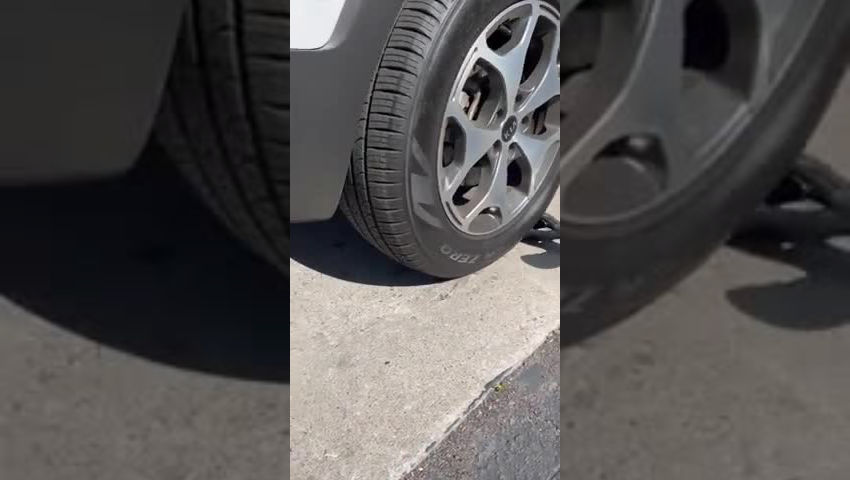



AI...
China...
Note to sell: keep my old car running as long as possible.